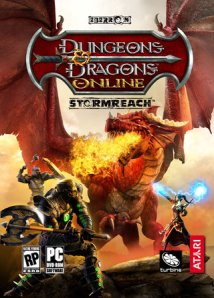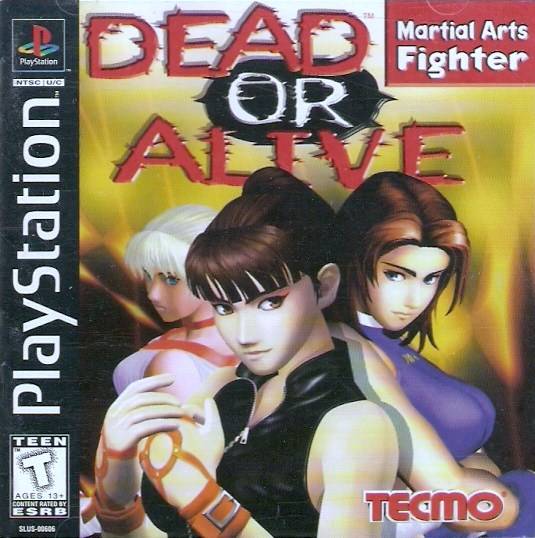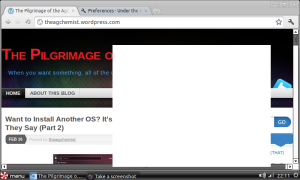Free-to-Play and Freemium: The Future of MMOs?
As a gamer, nothing tickles my fancy better than having to play online games. Back in the late ’90s, if you wanted to play with friends, you have to go to your nearest computer gaming shop to play the latest LAN games (and that would mean saving a lot of student allowance just to play for the games). Nowadays, LAN games and computer shops are still prominent (from where I came from), though in my case, I play most of the time at home now.
Online games is the norm now. And nowadays there are a LOT of online games to choose from. There are those games that are fantasy-based (which is the most staple for MMORPGs), sci-fi, slice of life or even casual gaming (mostly browser-based games and such).
But like any other games, they come at a price. And there are difference for that, too. For this discussion, I’ll just limit the games for the PC, though there may be titles that are also available for the console (ie PS3, XBox360).
Free-to-Play (F2P)
Free-to-play is an idea by game publishers to offer the game to players for free. That’s right, free. No worrying of expiring game time, the game (once downloaded by the client), isn’t crippled or such. You get the whole shbang and patches and future updates without really paying for anything. So where the heck do these publishers get money from the game if it’s free?
Advertisements and item malls.
Advertisements are common form in many F2P games.
They put their  sponsors’ logo in either loading screens, the HUD of the game interface, and such. Item malls, on the other hand, sell in-game items that are not available by looting or dropped by monsters in any area of the game. These items may either just make your character look cool, or consumable items that help you in grinding your quests so you could level up faster and easier. Transactions could either be by credit card, bank account or through game cards used as in-game currency.
sponsors’ logo in either loading screens, the HUD of the game interface, and such. Item malls, on the other hand, sell in-game items that are not available by looting or dropped by monsters in any area of the game. These items may either just make your character look cool, or consumable items that help you in grinding your quests so you could level up faster and easier. Transactions could either be by credit card, bank account or through game cards used as in-game currency.
Sounds good, right? Yeah, too good to be true at times.
I’ve had a bit of experience on F2P games, and I tend to get bored easily with that kind of business model implementation. I mean, can’t the game be played enthusiastically without relying on items that boost you to your character’s 150% potential and blast your way through your quests? Or maybe buy a new set of armor that doesn’t really do anything but makes your avatar cooler by a factor of 10 because the armor costs like your whole month’s salary compared to the other vanity armors available in the item mall?
And don’t get me started with lag. Oh, how many F2P MMORPGs aren’t affected with massive lag in-game? A LOT. And there’s nothing you can do about it; you can’t complain that to the tech support because the reality is there are just too much players logged into the server and just choking the heck out of it. That’s what you get for free.
At times I think those make gamers addicted so much to games and lose reality (and possibly their sanity, but let’s not go there). Not to mention burning a deep hole in your pockets, if it hasn’t already been burnt.
Those things take out the fun in gaming. Well, maybe Team Fortress 2 is that one game that I’m willing to make an exception…..
Freemium
Freemium is another business model that most MMOs are adopting. It is essentially giving away service for free, but other features and perks will cost you a significant amount of money to shell out.
The most used example for this is anti-virus software nowadays. A lot of AV companies are giving away ‘lite’ versions of a full AV program of theirs. The ‘lite’ version works well, but you won’t get any tech support or anything else for that. If you wanted more features, they’ll offer you several, full versions of their product.
There are some MMOs that use this business model. Sure, downloading the game’s free, but you’ll be stuck with the basic configuration, like limited number of character slots, access to areas, etc. What game does have this kind of transaction? This one:
Pay-to-Play
Pay-to-play is simple to understand: You pay to play the game. MMOs that have this model are the ones who have full control of the game, ie. the game developers are also the publishers of their own game. With this, there’re no other gimmicks: no vanity items, no boost items, no need to pay up more for access to other areas. You just subscribe, pay a certain amount on a certain duration (usually on a monthly basis), and that’s about it. Oh, you do have to buy the MMO game first. Nothing’s free in this one.
And the classic example: Blizzard’s cash-cow MMORPG.
Yes, I am totally biased with this MMO game. You just by the core game, you get a free one month game time to get the feel of the game. Need more game time? I hear Amazon sell game time cards, or you could even use your credit card (I dunno about Paypal, though). Of course Just buying the core game limits you to an extent; buy the expansion sets (3 of them available, with 1 more on its way this year), and you get the full experience of playing your character in the world of Azeroth.
Of course, Blizzard sometimes give away perks once in a while. If you’re lucky, they’ll email you and say, “We miss your character in Azeroth! Here’s 7 days of game time for free.” Or, in my case, I’ve been out so long from the game, Blizzard emails me and say, “Someone wants you back in the game! Click the confirmation link, and you get to download all 3 expansion sets, level up one character to 80, and a chance to change your realm (server) or allegiance (Alliance or Horde), all for FREE.”
And it’s no joke. I got all those freebies like they said. Now THAT’S customer service.
Will Pay-to-Play be ever abolished?
I doubt it. With problems such as intense in-game lag that F2P games suffer, F2P will never displace pay-to-play. The quality of service between the two are very, very different, as well as the tech support these guys put into. As for freemium, it’s not a viable business model; that one’s more applicable to non-game software.
I suppose it all boils down to this age old mantra: You get what you pay for.
Dead or Alive Dimensions: aka My Return to the Fighting Genre
I know, I know. DOA Dimensions was released around May-June of last year, so you could say this review of mine of the game is a pre-etty-darn late. But heck, I only got to buy a 3DS this January, and Dimensions only this last weekend. I’ve got other priorities, man.
So to start off, Dead or Alive Dimensions is the most recent fighting game that I’ve played so far. The last I’ve played preceding this was Tekken: Dark Resurrection that was ported to the PS3 a few years ago (if I remember correctly some called it Tekken 5.5, because it was basically an update for Tekken 5 for the PS2, as originally Dark Resurrection came out first for the PSP).
Why the sudden change of pace? What gives, man?
I admit I’m much of a Tekken fanboy when it was still much of rage way back. And graphics-wise, Tekken 2 (the first Tekken that I’ve played) was ahead of its time. Unlike the blocky and chunky-looking characters of Virtua Fighter.
Don’t get me wrong: the controls for Tekken are really complicated, even up until now: 2 buttons for punch (left and right), 2 buttons for kick (left and right too), and a whole lot of other combination of punches, kicks, punches and kicks, as well as directional combinations. But yeah, when executed properly you get juggles, unstoppable rush punches, or seeing your opponent get pounded to a pulp. It was a lot to take in, but once you get the hang of it, it’s almost muscle, or rather, finger-muscle memory for you.
I came across the Dead or Alive game way back when it was first released in the arcade. I was waiting in line for my turn on the machine for Tekken 3 when I spotted the DOA machine, demoing some AI-versus game and Kasumi and Lei Fang doing their katas (I dunno the proper term for it for their respective martial arts, as kata is “form” for what they call it in Karate). Then one guy sat down in front of it and began playing DOA, and I was impressed at the moves and the characters.
Sure, Tekken has female fighters as well (not to mention the King of Fighters series, Virtua Fighter AND Street Fighter), but this is the first game I saw that has a woman as protagonist. Not to mention delicious graphics-goodness (yes, for that time).
I tried a few battles on the DOA arcade, and I was impressed by the moves and combinations. I decided then that I’d buy a copy for the PS so that I could play at home.
Let’s fast-forward things a bit: I never got to play DOA 2, then DOA 3 and 4 were released as XBox-exclusive titles (I never was an Xbox-type-of-guy). Then when Dimensions was announced for the 3DS, I made up my mind that I’ll skip the PSP and the Vita and settle for a Nintendo handheld console.
The Rave
So, what’s new in Dimensions? Well, to start off, it’s basically an updated Dead or Alive compilation, story-wise and graphics-wise. The Chronicle Mode features the storyline from the point of view of the main protagonists from every DOA game, and the final segment is from the point of view from another character. So if you’re a DOA fan and have played thru all DOA 1 to 4, you’re not going to get anything new from this game, sorry.
Arcade Mode features several “Missions”, wherein it’s differentiated in difficulty levels. The opponents of every mission in Arcade Mode is fixed, by the way. Also, ranking here is based on time-attack (unlike in Tekken wherein Arcade and Time Attack are two different Modes). Survival Mode is also divided into Missions, from fighting against 10, 30, 50, and finally 100 opponents. And every 10th opponent is a boss character.
The Pluses
Gameplay-wise, Dimensions use the movelist/combat system from DOA 4. So if you’re a veteran, fighting against opponents (AI or otherwise) will feel natural for you. For beginners, on the other hand, there’s the digital instruction menu displayed on the second interactive screen of the 3DS, and you can use the stylus to tap a combo that you want to execute. This is a good thing when you’re practicing, but rather useless when comes to actual fighting. When tapping for combos, that is. But scrolling for reference of a combo that you liked….well, maybe. As long as you can like, use the D-pad/analog stick to evade the enemy lest you want to be pummeled to submission.
I haven’t tried the local wireless versus mode, as I’ve yet to find another person who has a 3DS with a Dimensions loaded on the cartridge slot, nor even Streetpassed another person for a local Throw-down match. Though I’ve got to try the versus mode over the internet (read more below).
There’s also the costume collection. You can unlock several costumes of characters when accomplishing a mission from either Arcade or Tag mode. Some characters have up to 4 costumes, 2 by default and 2 more unlocked. Then an additional of up to 3 more costumes via DLC (thru Spotpass), which is free of charge of Tecmo-Koei (squee, thanks so much!). The DLC costumes were initially released last year, then was re-released again at a later date for those who missed it (including me!!). Check for the link below for the schedules.

From left to right: Kokoro in French-inspired suit, Kasumi's black kunoichi piece, and Lei Fang's all-leather halter-top-and-shorts costume. All available via Spotpass
Finally, there’s the Showcase “gameplay” mode, where you collect figurines of various characters in their different poses. The figurines are collected in-game from the different types of missions, or thru Spotpass, or even by spending coins collected by the 3DS pedometer system. In the showcase mode, you can create your own diorama of sorts by taking a picture of your character of choice, in one of many poses/costumes/scenery combinations, and 3D pictures can be taken as long as 3D is enabled on your 3DS. The pictures are saved into the SD card, though it can only be viewed in Dimensions, not in the default picture viewer of the 3DS, as every picture is encrypted. If you want to view your shots on your computer, you have to get a decrypter program first (I won’t give any links about that, sorry).
The Rage
With all this praises, what’s there to complain? Well, not a lot, but it’s worth taking a look. For one, the Tag Team Mission is a letdown. I was expecting a Tekken Tag-esque type of gameplay, wherein you can control your choice of tagmate, but sadly, no. Your tag team partner will always be controlled by an AI, and most of the time, your AI partner’s as dumb as a rock. Which is pathetic.
Another beef I have is the online versus mode. Not the local wireless or Streetpass mode, but over the Internet. Connections are wonky, and framerate suffers so much that your fight staggers to a mere crawl in terms of graphics speed. Sure, turning off the 3D slider all the way down may help at times, but if your opponent is from the other side of the world, expect total slow-motion fights.
Lastly, is the difficulty of the AI. Easy is easy indeed, normal is an acceptable difficulty, but hard and the next top difficulty, it’s almost impossible to defeat. I mean, you try to land a blow at your opponent, and all s/he does is catch it and throws you back. With ease. Multiple times. Flawlessly. WHAT’S UP WITH THAT SHIT??!
Seriously, the game can do without the SNK Boss Syndrome.
All in all
Dead or Alive Dimensions is a great fighting game, lots of features, and even the collecting part is fun. If you could look past the cheating AI, the crappy online play, the worthless tag teammate AI, you’re golden.
And oh, let’s not forget the breast physics…..well, it’s good eye-candy, especially on winning poses and cut scenes, but when you’re too distracted by your favorite character’s boobs…
….oh well. Boys will be boys.
Links to the good stuff
Official Dead or Alive Dimensions webpage
Want to Install Another OS? (Part 3)
Finally, after a few hours of searching, reading and thinking through, I’ve found my “best Linux variant” for my Asus Eee PC 4G netbook. Though Joli OS was my first pick, it seemed that the developers were gearing it to netbook models that are more powerful than my Eee PC. Not to mention it’s roots to Ubuntu.
Puppy Linux was another good choice because it’s lightweight and such, but I feel it needs the “tinker more for your convenience” type of Linux, which at the moment I am not that kind of Linux user. So yeah.
As said in my previous post, my “third opinion” was Peppermint OS, a lightweight Linux flavor that I overlooked at first. It was clean, it’s fast, and the interface is smooth and direct. Though somewhat Ubuntu-based because it came from Linux Mint (as well as Lubuntu and such) and uses the Synaptic Package Manager, the desktop environment is not GNOME-based nor Unity-based, two of which are known to be system resource-intensive. Instead it uses LXDE, a desktop environment that’s fast and efficient, and has a low memory usage compared to GNOME, KDE and others.
And so just a couple of hours ago this netbook of mine underwent another SSD-wipe, then booted Peppermint using the live USB. The first gripe that I have is that the installation window was too tall for the 7-inch screen, and I had no way of scrolling down to see which buttons were the “yes”, “no”, “cancel”, “quit”, etc. Not to mention the installation process acted up on me again by stopping midway and giving me the cyclic cursor of doom (yes, I made that up), which meant something happened along the way, either the live USB is missing something or I’m doing something that isn’t right (which is weird, considering all I wanted was to install the darn thing onto the SSD).
So I went back to the tried-and-tested live CD route, but this time another surprise flanked me: after choosing the “try the Live CD first” option, I was greeted not a desktop, but a command line interface! I mean, what the heck? Two different types of interaction from two kinds of media (optical and thumbdrive), but I only used the same ISO for making either the live CD AND live USB. It was really frustrating.
Unfortunately, I don’t know the command for “install peppermint”, but I do know “sudo reboot”, which the machine gladly recognized. So out with the live CD, and once more I tried my luck with the live USB.
Since the only frustrating thing about installing was the window height of the Peppermint installer, I searched around the web to see if anybody else who has a 4G netbook had the same problem as mine. Turns out there was one article that was posted last December that had the same type of problem, and the author left instructions on how to edit (kudos to you sir!). I did so as well, and when I fired up the installer, I can finally see the “forward”, “back”, and “quit” buttons. Hoooray!
This time the installation process proceeded as straight as it can be: asked me if I want to use the whole partition of the SSD, what timezone I’m in, and so forth. I guess the Linux gods gave me a good second chance to see if I’m worth it. And after a bit of time, I rebooted, changed boot priority of hardware, and the next few blips, I was greeted by the login screen of Peppermint OS.
Success. Finally.
After a few software/component updates (and leaving me with 800+ MB of free space from the SSD), the netbook’s performance does not suffer at all. the cursor isn’t jittery, opening windows doesn’t lag, and opening Chromium (their default choice of browser) was speedy enough.
Right now I’m finishing this post using the Eee PC. Interface-wise, I don’t see any reason to customize it yet; the default look works for me. But the Site Specific Browsers and Ice Application is something I’d like to experiment, since Peppermint OS boasts itself as a hybrid “cloud-desktop” computer OS. We’ll see.
For now, I’m just happy I’ve found the right OS for my netbook. Though I had to go through all that trouble, it’s prolly safe to say it was worth it.
Want to Install Another OS? It’s Not (THAT) Easy as They Say (Part 2)
From my previous post I’ve talked much about my initial interaction with Linux, and up until now I’m still looking and trying out what I would say the ‘best’ variant that’s capable for my Asus Eee PC 4G netbook. Ubuntu has a lot to be desired, but with much add-ons and updates after the base installation, it looks more like bloatware to me.
As such I’ve looked into other Linux variants through Google and Wikipedia. Other flavors include some popular like Fedora, Debian, openSUSE, Mandriva, Gentoo (Ubuntu is categorized here as a Debian fork), Slackware and others. Some offers ease-of-installation, while some offer full customization of what to install and what to throw away, and there are some that are tuned to specific applications.
Now, I’d like the full customization variant, but most Linux flavors that fall in this category are mostly command-line based. Though I am not the type that abhors typing commands with the keyboard (our very first family personal computer was way back in the 80s), I am not very well-versed with linux commands, nor even UNIX commands. Though Gentoo looked good, but with the amount of time spent on command lines before having a GUI at the end of the whole installation process, and with my current computer skills on CLI it’ll take me more than just one night to complete it. That goes for Slackware too (and its variant, Arch Linux).
Debian, openSUSE, Mandriva and the like offer ease of use, a GUI to help you in installation, but at the cost of more than 4 GB disk space used up just for the OS. Again, software updates will balloon that value more.
Then I’ve read about a particular category of Linux variants: the so-called “lightweight” flavors that are optimized for either netbooks or aging hardware (this applies mostly up to Intel Pentium 4 and Celerons). Some boast that it can be installed in under 300 MB, while another contests that it is lighter than its original variant. So there’s really not much of a strict definition of what “lightweight Linux” means.
After looking at some forums, the first lightweight Linux that I read upon was Peppermint OS. It claims to be light on system resources usage and is a quick loader, and most of the apps are cloud-based (a trend I’ve been seeing lately). Though I haven’t tried it yet, I’d love to download the ISO soon (only 512MB when installed? Good enough for me!)

Screenshot courtesy of http://www.peppermintos.com
Then I’ve come across another lightweight Linux that I’ve tried and tested: Bodhi Linux. This one installs in just 300 MB, and you get graphics and detail that doesn’t rob you of your precious system resources.
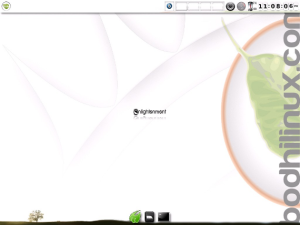
Image courtesy of http://www.bodhilinux.com
I was able to try this variant using the live USB mode (thanks to UNetbootin), and I can say that it IS fast. Boot time was like under 20 seconds, and it gives you the option of what the live USB interface would you like to load on. I chose the laptop/netbook theme (minimalistic, yes), and in under 5 seconds I was playing around with the Enlightenment desktop interface like crazy. The cursor was responsively fast, desktop animations are present but not much of a hog, and all in all it was under 300 MB. It seemed that this would be the Linux I’d be using from then on.
But for some reason, I couldn’t install Bodhi on my Eee PC. I don’t know why, but every time I attempt installing it on the on-board SSD the installations stops midway of the process. It frustrated me for awhile, then I abandoned Bodhi altogether to look for another lightweight OS.
This time I went with easypeasy (formerly known as Eeebuntu). Again, using the live USB mode, I find clean and somewhat reminiscent of Ubuntu; then again it IS based from Ubuntu (ver. 9.04 or something). There’s the familiar synaptic package manager for downloading updates for important components, and the response is fast, though not as fast as Bodhi.
I was convinced that easypeasy would do the job for my netbook. Again, another hiccup on installation: the live USB can’t install on the on-board SSD, and when I tried formatting the SSD for good measure, there was this “drive currently in use” error. Huh. I couldn’t even format the SD card for some reason.
Then I remembered I still haven’t erased the Ubuntu OS from the SD card, and probably it was causing some conflict with installation. So i removed the SD card, and tried booting thru the live USB. But all I got was a black screen after BIOS POST-ing.
Hmm. Guess back to the old live-cd method with easypeasy (good thing cd burning these days are faster than it was 10+ years ago).
I’ve had a better success in installing easypeasy with the live cd method, so I waited for around an hour to complete the installation. By the time I rebooted, easypeasy was now the OS on the Eee PC, and I was…
…not that elated. More downloads were required as some of the components were outdated, and by the time it was finished, all that’s left from the 4 GB was around less than 512 Mb.
Well, that’s Ubuntu for you (even if it’s a variant). Resource hog.
For now I’m typing this post on the Eee PC running easypeasy (I’ve turned down all other download requests of updating old components), and I’m setting my eyes on two more lightweight Linux variants: Joli OS, but I have my doubts since it is also Ubuntu-based, and Puppy Linux (as recommended by a reader).
But as a third option, I’ll look back at Peppermint OS. That one looks very promising.
Want to Install Another OS? It’s Not (THAT) Easy as They Say (Part 1)
Several months ago an older brother of mine handed his ASUS Eee PC 4G (701) as he upgraded to a bigger, beefier laptop for home/sideline use. This Eee PC was one of the earliest generation of netbooks, and as such the tech specs of this machine is ‘meek and modest” in terms of cpu power and other capabilities compared to today’s models:
- 900 MHz Celeron processor
- 4 GB of SSD (soldered onto the motherboard)
- 1 GB RAM (DDR-400, expandable to 2 GB via 1 RAM slot)
- VGA out port
- 3 USB 2.0 ports
- 1 SD/MMC card reader (internal)
- 0.3 MP front-facing camera
- 802.11 b/g wireless card
- 10/100 mbps ethernet port
- no bluetooth built-in
- no internal optical drive (mine came with an slim, external USB tray-loading DVD-ROM)
- 7″ (diagonal) lcd monitor
- 4-5 hours of battery life (but due to wear and tear, mine was reduced to just an hour of battery life)
It comes with Windows XP as default OS, and it can dual-boot to Linux or any other open source operating system using the SD card slot.
Since his handing of the netbook over to me, I’ve had this idea of booting/using it full time as a Linux laptop. Personally, XP works, but it’s rather clunky and such compared to MS’s newer OS release (ie Windows 7; I’ve never used Vista, as I’ve heard/read dreaded stories about it). Since my older brother left me with just a functional OS and no other important files in it, I set out to find the perfect Linux flavor for my little machine.
….And it turns out it’s not that a walk in the park.
My first choice of Linux was Ubuntu Linux, a very popular variant that I’ve heard from my peers. The interface is clean, smooth, and very user-friendly. At first glance at the screenshots, I knew that it’ll be the perfect Linux for my Eee PC.
Then again maybe not.
Turns out that Ubuntu is much of a resource hog, not to mention that the minimum installation of the OS requires AT LEAST 4 GB. And the built-in disk space on the Eee PC was like, 4.1 GB. That only leaves about 100 MB for system updates and some other features.
As said before, I can an SD card as an alternative OS disk space for the Eee PC, but it would mean sacrificing expandability. And the 4 GB of SSD would be such a waste if unused.
First, I tried to install my copy of Ubuntu for dual-booting with the original XP that came with the netbook (XP was installed on the SSD, and I disabled the update manager to save space) in a 16 GB SD card that was always inserted in the card reader. I used the live cd method, as I haven’t read up about the live usb method, which the Eee PC can do as well. First impression was the live cd method was slow; it’s a given, really, with the optical drive connected via USB. But as said, the interface was smooth and clean, and those two are my two main points for Ubuntu.
After an hour of installation, I was ready to boot Ubuntu for the first time on the Eee PC. I was excited at using Linux (I only had few instances of using Linux, and that was when I was back in college), and when the Ubuntu desktop greeted me, I realized a few things:
- Booting up was slow. Past the BIOS POST, GRUB greets me as to which OS I want to use: Ubuntu or XP (of course I want Ubuntu!); however, after logging in, loading time was much of a waiting game.
- Not-so-much responsive interfaces. Either because of my netbook’s specs, or what.
- The borders of the windows opened are cut, and at times I can’t adjust the window size even if the cursor changes from simple pointer to ‘adjust window’ pointer. I suppose Ubuntu isn’t really for 7-inched monitors.
- There are a LOT of software updates to download after installation. Some of them total up to 1 GB in capacity, and my disk space is getting smaller and smaller for personal files and whatnot.
Really, I had high hopes for Ubuntu. I know it’s also my fault as I could’ve upgraded my RAM and bought a larger capacity SD card, but my budget is tight and I have to make do of what I have right now. But if Ubuntu wants me to download more important updates for some components (which I ask myself: do I really need to know all of them like lib-prc-gnuil-whatever?), it may or may not bog down my system in the long run.
So for now, I’ve taken the liberty of turning the SSD of my Linux into a clean slate: no more Windows XP, and the SD card is next to be formatted.
Next, I’ll post about my journey of finding another suitable Linux.
“It is the pleasure of searching and the pleasure of the adventure.” — The Pilgrimage
Welcome to the Agchemist’s blog! This site is very much dedicated to several of my hobbies: computers/technology-related stuff, gaming, literature, cooking and DIY.
I’m a researcher by day (on an 8am-5pm weekday schedule, and sometimes during the weekends when overtime at work is necessary), part-time geek-slash-nerd, and still craving for more. Though I want to learn more computer-related stuff like programming, webpage publishing and all that, it’s hard working on one hobby to another in such a short time.
Not to mention I’m running out of ideas of what else to write on my first post.
In any case, my next few posts would be on some things that I’ve been fooling/fiddling about.